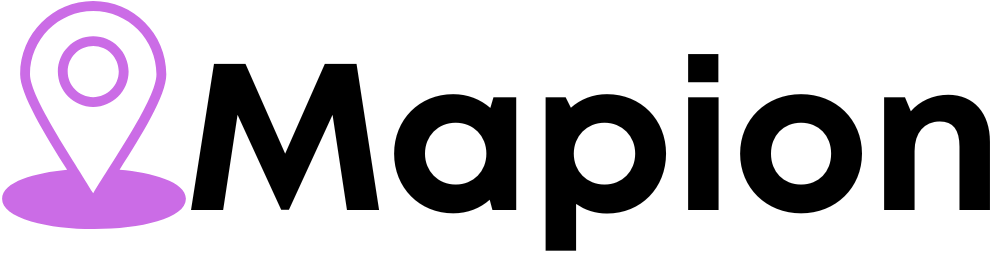Unlock Precision Marking Power: The Ultimate Guide to EZCAD Download, Installation & Setup
Ezcad Download is a powerful, user-friendly software developed by Beijing JCZ Technology Co., Ltd. It is widely used in laser marking, engraving, and cutting applications. Whether you use fiber, CO₂, UV, or MOPA lasers, EZCAD is the industry-standard control software trusted for high-speed, precision-based marking tasks.
Why You Need EZCAD Software
Whether you’re a manufacturer, hobbyist, or technician, EZCAD offers:
Real-time laser control with minimal latency
Vector and raster marking compatibility
Advanced image processing (BMP, DXF, AI, PLT support)
Seamless integration with Galvo laser systems
Custom macro and script control using secondary development SDK
EZCAD Software Versions Comparison
| Version | Compatibility | Ideal Use Case | System Requirements |
|---|---|---|---|
| EZCAD2 | Fiber/CO₂/UV lasers (Galvo) | Entry to mid-level marking systems | Windows 7/8/10 (x86/x64) |
| EZCAD3 | 3D & dynamic focus lasers | High-end, 3D engraving applications | Windows 10/11 (64-bit) |
| Lite EZCAD | Basic laser control tasks | Simplified marking environments | Low-spec PCs, Windows OS |
How to Safely Download EZCAD Software
Note: Always ensure your download matches your laser machine’s controller card (e.g., LMCV4, BCS100, DLC2) to avoid compatibility issues.
When selecting the right version:
Check your laser brand or machine model – most Chinese machines are based on EZCAD2 with LMCV4 cards.
Review the controller card name – printed directly on the board.
Avoid unofficial third-party modifications – these may cause performance instability or hardware issues.
EZCAD System Requirements
Make sure your PC meets the minimum system specs:
For EZCAD2
OS: Windows 7/8/10 (32 or 64-bit)
RAM: Minimum 2GB (4GB recommended)
Storage: 500MB free
USB Port: Required for key dongle
Display: 1024×768 or higher
For EZCAD3
OS: Windows 10/11 (64-bit only)
RAM: Minimum 4GB (8GB+ recommended)
Graphics: Dedicated GPU recommended for 3D preview
Storage: 1GB free space
EZCAD Download & Installation Instructions
Step-by-Step for EZCAD2
Locate controller type (LMCV4, BCS100, etc.)
Extract ZIP file of EZCAD2 to C:EZCAD
Connect USB key dongle
Install USB driver (within the folder: “USBDriver”)
Run
EZCAD.exeOpen “Config” to set machine parameters (scan head, pulse, F-theta lens)
Step-by-Step for EZCAD3
Match software version with controller card (DLC2, AXJCZ, etc.)
Run installer
.exeas AdministratorInstall relevant drivers:
DLC2 driver
Visual C++ Runtime (if required)
Launch EZCAD3
Configure workspace: material thickness, focus position, 3D modeling options
Key Features of EZCAD
✅ Multiple File Format Support: BMP, DXF, DWG, AI, PLT
✅ Variable Text Marking: Serial numbers, dates, barcodes
✅ Photo Marking Mode: High DPI grayscale conversion
✅ Rotary Axis Support: Optional rotary/4th axis control
✅ Laser Power & Speed Control: Adjustable for depth & speed
✅ Custom Script Control: Use VBScript or SDK for automation
Common EZCAD Errors and Fixes
| Error Message | Probable Cause | Fix |
|---|---|---|
| “Can’t Find USB Key” | Dongle not detected | Reinstall driver or try alternate USB port |
| “Card Not Found” | Incorrect board setting | Set correct board in Config > Param |
| Laser not firing | Wrong port or config settings | Check Port, Freq, Q-pulse, and power settings |
| Crash on startup | Windows DLL or .Net error | Install missing C++ Redistributables or .NET Framework |
FAQs: EZCAD Download & Usage
Q1: What’s the difference between EZCAD2 and EZCAD3?
A: EZCAD2 supports basic 2D marking and is compatible with most fiber and CO₂ lasers. EZCAD3 supports advanced 3D engraving, dynamic focus, and polygonal 3D modeling – ideal for cutting-edge laser systems.
Q2: How do I find out my controller card model?
A: Open your laser machine’s casing and check the name printed on the card – common models include LMCV4, BCS100, or DLC2. Alternatively, ask your machine supplier.
Q3: Do I need a USB dongle for EZCAD?
A: Yes, most legitimate versions require a USB hardware key. Some trial or test versions may bypass this, but full functionality and long-term stability depend on the dongle.
Q4: Why is my laser not marking even though EZCAD runs fine?
A: Check:
Correct scanhead calibration
Laser power parameters
Port and controller setup
Enable “Laser ON” in the settings
Q5: Can I use EZCAD on macOS?
A: EZCAD is natively built for Windows. macOS users must use Boot Camp or Parallels Desktop to create a Windows environment.
Best Practices After Installation
✅ Backup Config Files: Once setup is complete, save your
.cfgor.inifiles✅ Use Layered Marking for Detail Work: Separate designs by layers (text, image, serial)
✅ Maintain a Clean Optics Path: Dirty lenses affect accuracy and contrast
✅ Keep Software Updated: New releases fix bugs and improve performance
Pro Tips for Advanced Users
🧠 Use Marking Delay Settings to fine-tune precision between elements
🔧 Modify Pulse Width to enhance engraving depth on metals
📏 Lens Calibration Tool ensures distortion-free markings on all surfaces
🔄 Use Rotary Mode to mark cylindrical objects like rings or pipes
Ideal Industries Using EZCAD
| Industry | Applications |
|---|---|
| Jewelry | Gold/silver engraving |
| Automotive | Part numbers, QR codes |
| Medical Devices | Surgical tool etching |
| Electronics | Circuit boards, chips |
| Tools & Hardware | Logo branding, tool calibration |
Final Checklist Before Marking
✔ Correct controller card selected
✔ Laser head aligned and tested
✔ F-theta lens matches workspace
✔ Power, speed, frequency set appropriately
✔ Simulation preview checked